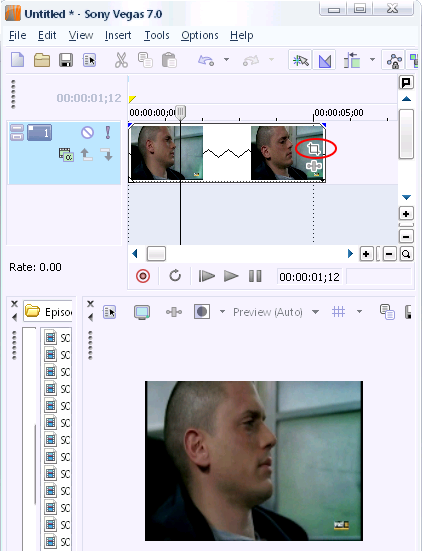
Right click the clip and select Copy. Paste it on a new track so that you have two of the same clip, one directly beneath the other, like so:

Click on the Event Pan/Crop icon on the lower clip:

You should now be looking at the Event Pan/Crop window. Click the Mask check box on the lower left hand corner, so that it is disabled:

Now click on the Event FX icon on the lower clip and choose Black and White:


If you’ve done everything like I’ve been telling you to you should now be looking at the window below. Set the blend amount to 0.790 (you do what you want though, this is just an example).

And that’s it! We should see our mask area in full color and our background should appear in black and white. Let’s see it:

No comments:
Post a Comment