Once you start working with masks though, you’ll learn that masking is very complicated and tedious (I’m trying to avoid saying that is a true pain in the ass) if you try to mask a part of a clip that’s moving. For that reason, when masking, it’s my advice to you that you choose clips of people or things that are standing still or with minimal movements, you’re about to see why.
Ok let’s get down to business. We obviously need a clip, right? So I’ve chosen a clip of Michael looking out the bus window and looking very sad. I chose this clip mostly because there’s minimal movement on it. The first thing you need to do is click on the Event Pan/Crop icon on the clip:
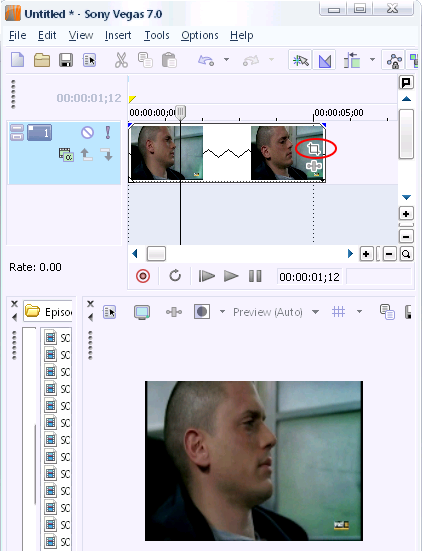
You will now be looking at the window below:
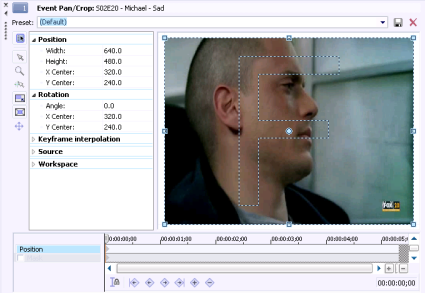
Make sure that you check Mask on the lower left hand corner and also that the Anchor Creation Tool is selected. Now we start to outline him. Keep in mind though that the Anchor Creation Tool only does straight lines, so we need to make a series of connected straight lines around him. Click anywhere one the clip where you want to start outlining and you will see a yellow square. Make another click and the first square will now be blue and the new one will be yellow…. Keep repeating that.

Now to finish the mask you have to make sure that the first point and the last point are the same. If you can’t remember which one was your first point, just put the mouse over some points and when all the squares turn yellow click on that one.
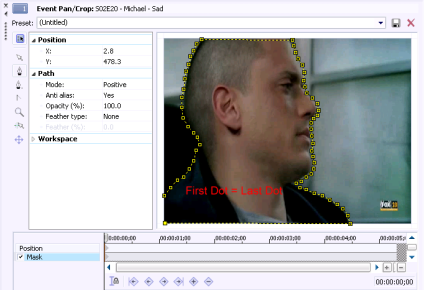
Great! Now that our mask is completed though, we need to apply feathering to soften the edges a little and make our clip look a little better. You can play around with all the settings but for this example I’m only going to set the Feather Type to In and the Feather % to 8, like so:
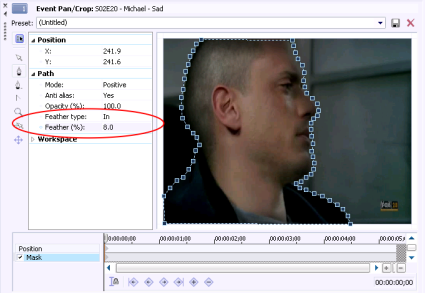
Now let’s see what we just did:

2 comments:
Thank you, this helped me a lot...thank you for sharing your knowledge...
Thank you, this helped me a lot...thank you for sharing your knowledge...
Post a Comment