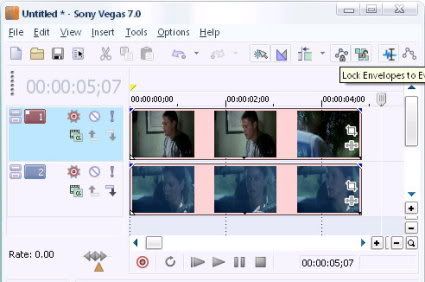
Now, using Track Motion I’m going to position the clips in the way that they look best for whatever it is that I want to do:
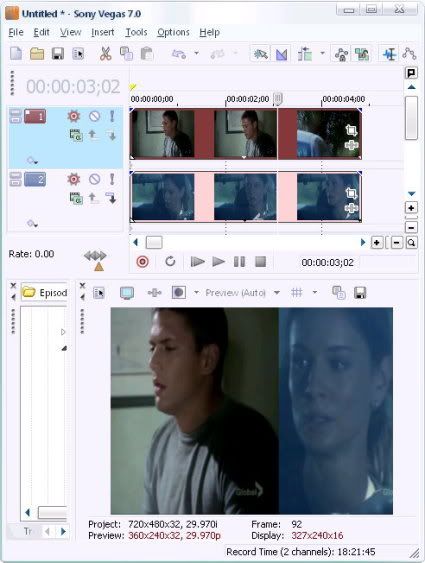
And there you have it, a split screen! Now that doesn’t look very nice, does it? We need to sort of blend the clips together somehow, right? Of course we do. For this we need to apply the Cookie Cutter effect to the top clip. Click on the Video FX icon on the top video clip:
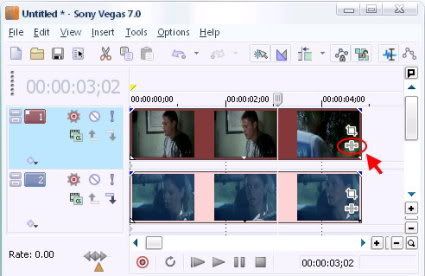
This window will show up. Choose Cookie Cutter.
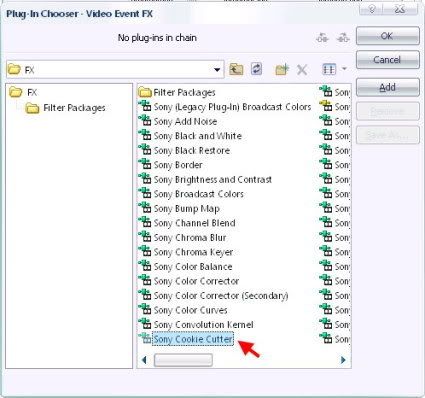
If you did everything right you should now be looking at this window:
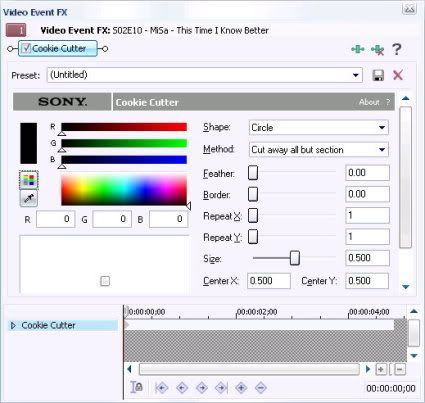
What you want to do now is change the Shape to Square, and to soften the edge of the clip, you want to add Feathering. Play around with settings until you get the result you are looking for. Close the window.
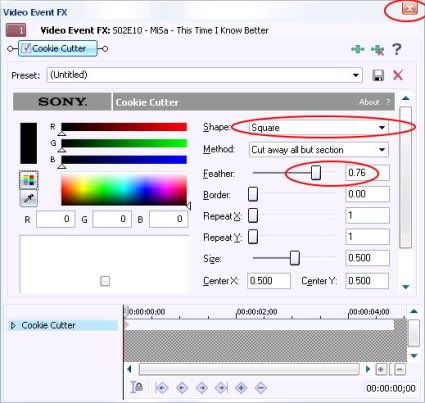
Play around with this and you can create wonderful effects. Now let’s see what we’ve just done, shall we?

2 comments:
I want to do the split but only for couple of clips. If I use track motion, it will move ALL of the clips. how do I prevent this???
There're two ways to avoid this:
-create an own video track for such clips.
- right click each clip and choose crop/pan.. You can use this instead of Track Motion.
Post a Comment